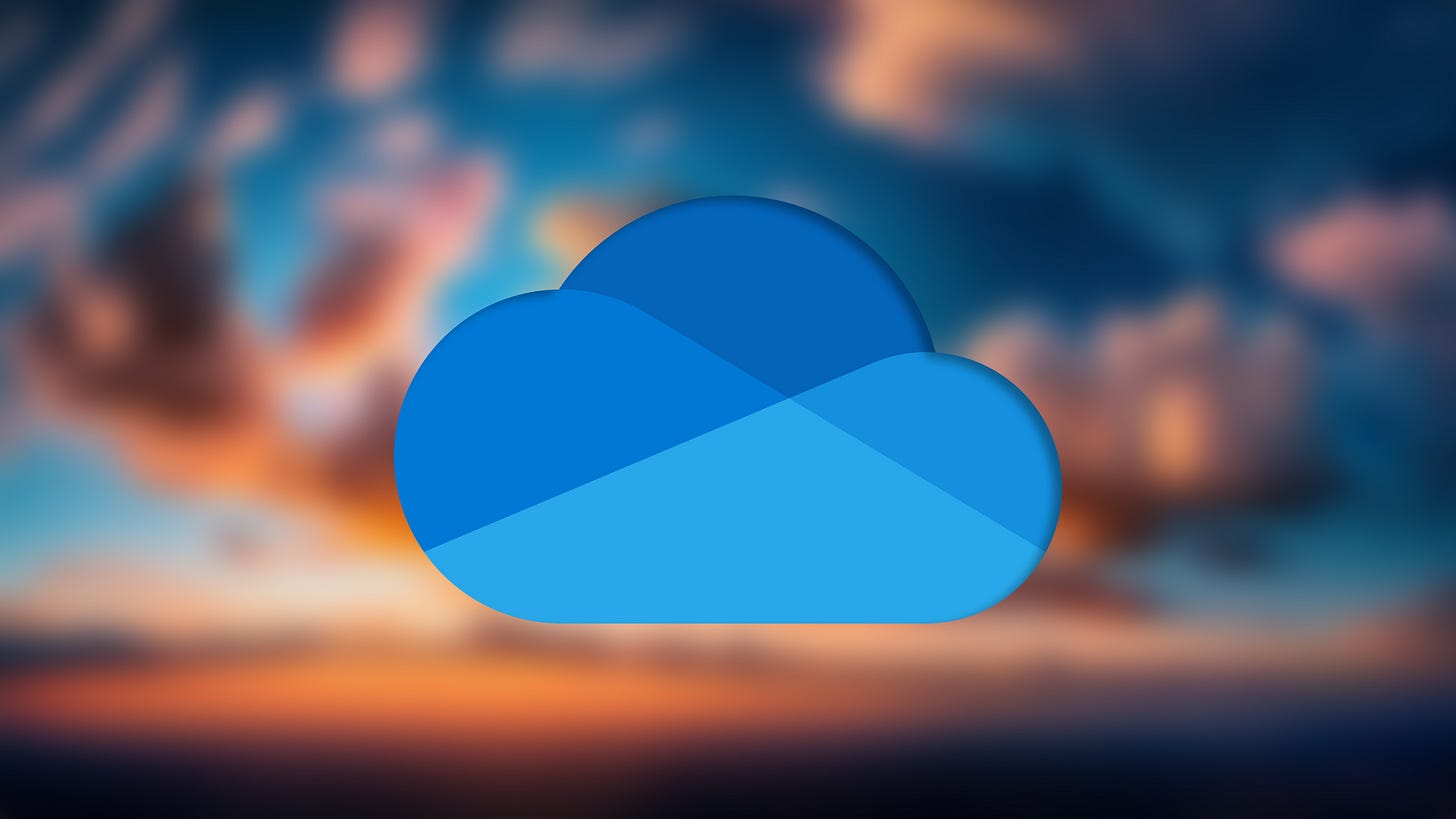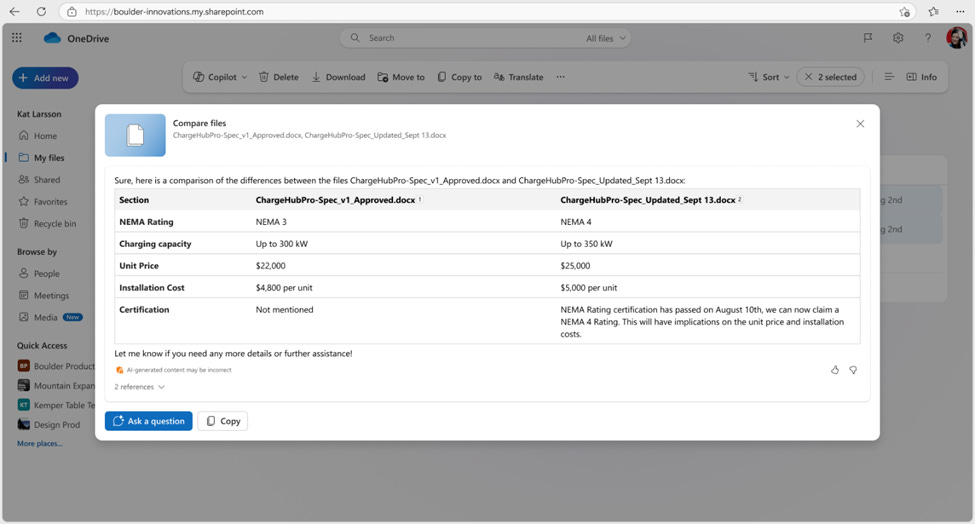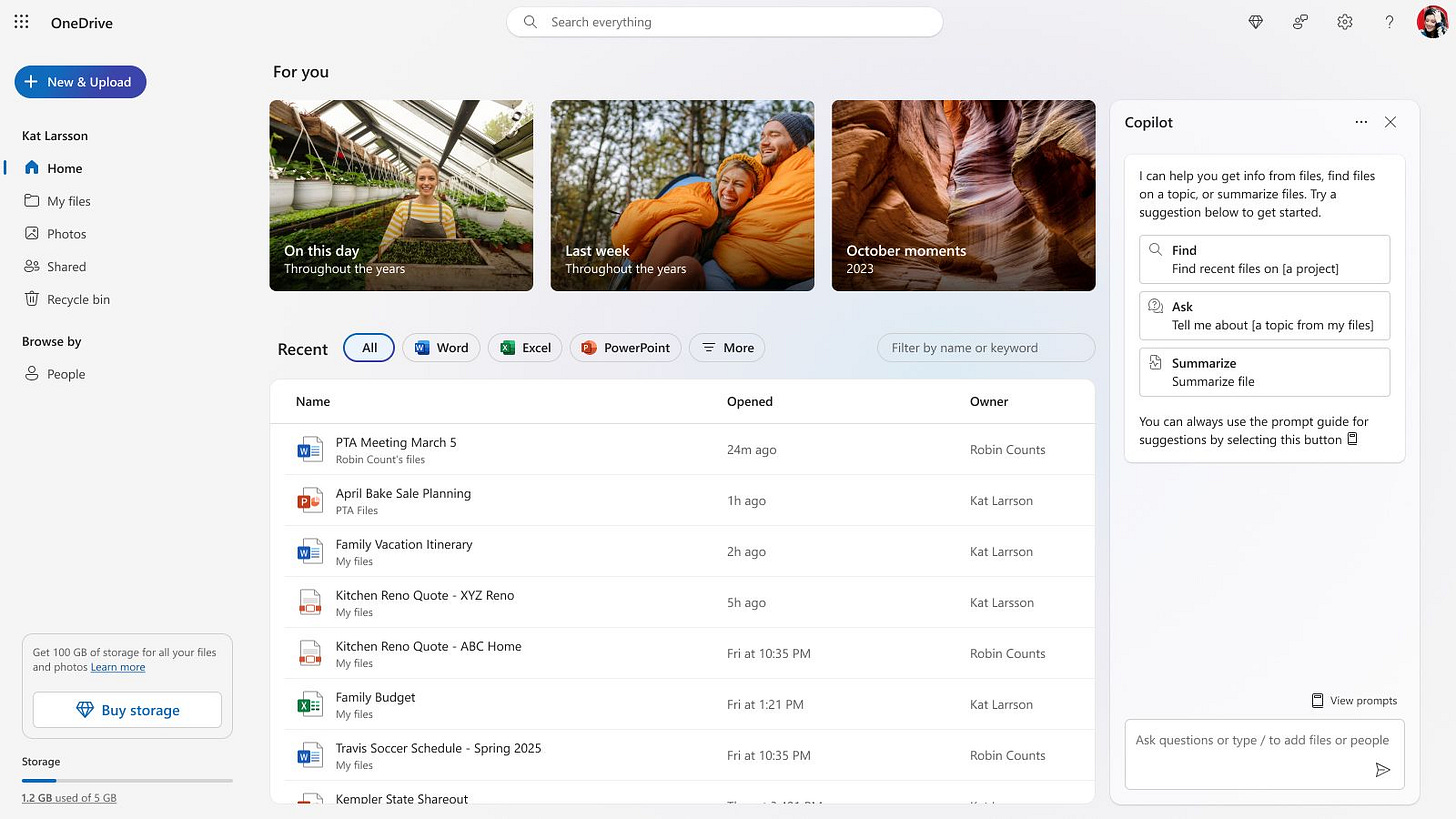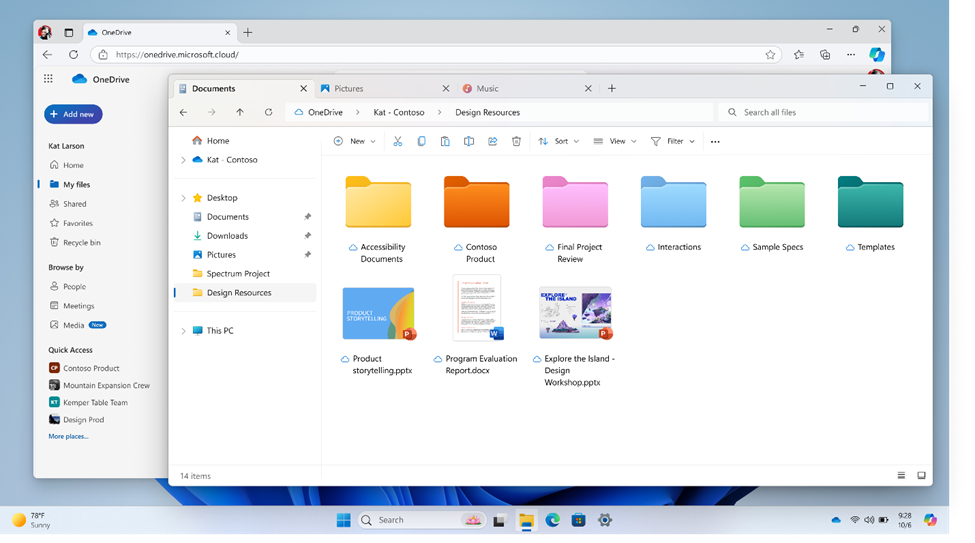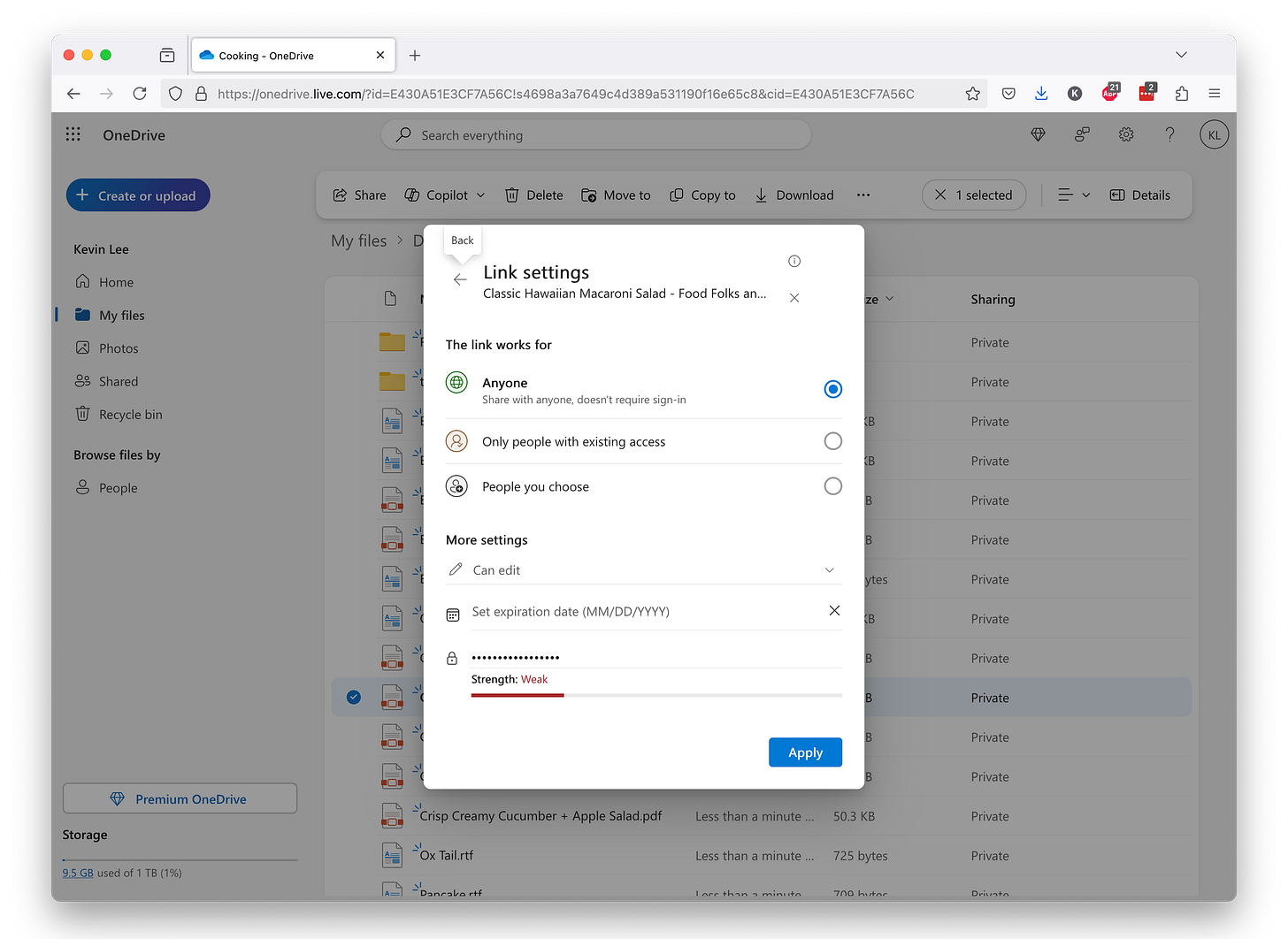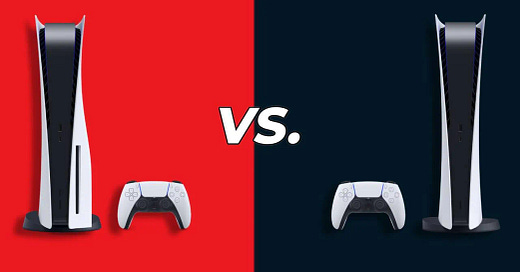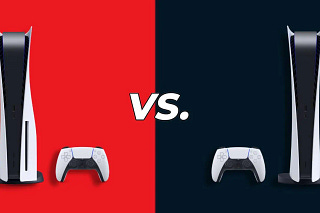OneDrive is probably one of the most underrated Windows 10 and Windows 11 features. Before you write it off as an operating system pack-in, here are five big features that make it more useful than you think. From useful color customization to saving your game captures and in-depth file comparisons, these are the most useful OneDrive tricks you didn’t know about.
Backup your game captures on Xbox and PC
More than backing up documents, OneDrive is also a great tool for backing up and sharing your game captures. You’ll have to manually set game captures to upload to OneDrive on Xbox and PC, but once you do that you’ll be able to access them anywhere, including your phone. If you’ve ever told your friends you a five-piece multi-kill in Call of Duty: Black Ops 6 soloed Zekvir in Elden Ring without any help without any proof to show, you’ll be able to show them your game captures through OneDrive.
On Xbox, you can send game captures to OneDrive by going through the My Games & Apps > See All > Apps > Captures menus. From there, you can select the clips you want to upload to OneDrive. Windows users can simply hit the Windows logo key + G to access their Gallery and select clips to upload from there. PC users also have the advantage of being able to bring up the Xbox overlay to capture any games they want from Steam, Epic, Ubisoft Connect, and more launchers.
File Comparison
Ever get tired of looking at different files just to pull out one piece of information? OneDrive’s built-in file comparison feature could save you some hassle. You can select up to five files, and Copilot+ will display the differences between them in a simple to parse table. It’s a super useful feature if you’re looking at multiple resumes, price quotes, policies, or other types of fairly similar documents. You can even mix different types of files between Word docs, PowerPoints, and PDFs.
Find answers in specific files
Copilot+ can give you answers from any OneDrive file if you want specific information from a specific document. Microsoft’s AI is super fast at finding answers, and you get more specific information than having to troll through an AI summary or answer you would get from Google’s Gemini 2.0.
Color your folders
If you hate having to comb through your OneDrive like it’s full of dozens of virtual Manila folders, well now you can color-coordinate them. Personally, I have my folders color-coded to match their corresponding app colors. Green folders are filled with Excel files, blue folders for Word docs, purple folders for OneNote clips, and so on. There are 16 colors to choose from, so you can really personalize and organize your OneDrive folders. You can easily set colors by right-clicking any folder and selecting 🎨Folder Color in the contextual menu. Colored Folders works with all your local folders in the Windows File Explorer, too.
Password protect your PDFs
OneDrive recently added password protection for PDFs, and you can enable them by selecting any PDF and then hitting the Set password button. It’s a new feature that ensures only authorized users can see sensitive documents. It’s a huge help that lets you skip having to add files to a secure file-sharing service.
Kevin Lee is The Shortcut’s Creative Director. Follow him on Twitter @baggingspam.