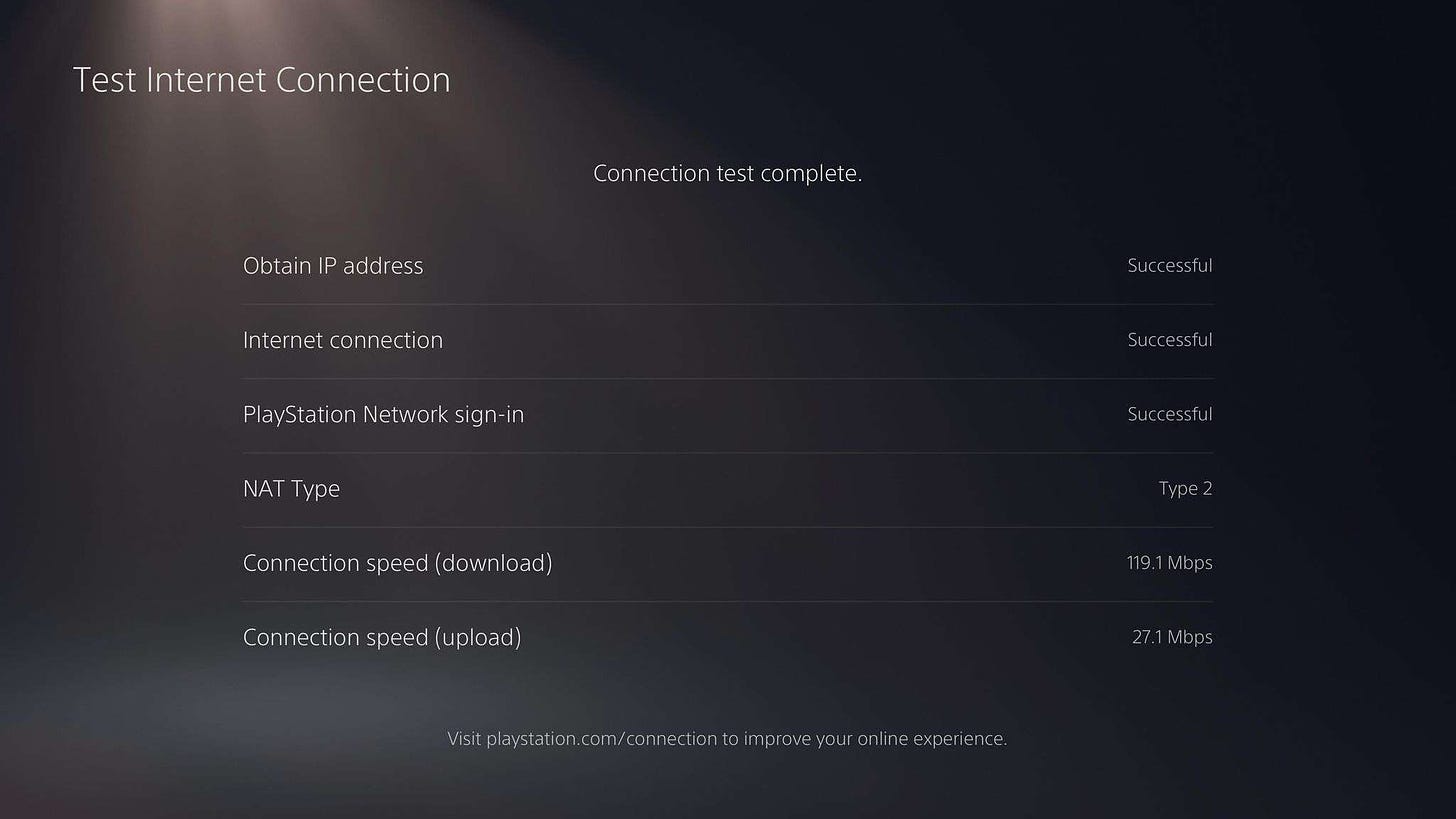How to get the best PlayStation Portal Remote Play experience on PS5
Try these tips if you're encountering problems with PS5 Remote Play when using PlayStation Portal
One of the biggest problems with Sony’s PlayStation Portal is that your experience will vary greatly depending on the strength of your home network. It’s not enough to have fast download and upload speeds – the quality of your WiFi connection matters.
Some players can play the best PS5 games on the PlayStation Portal without any noticeable input lag, audio issues, or image degradation, while others will end up with a slideshow or suboptimal experience.
If you’ve managed to snag Sony’s PS5 handheld from the latest PlayStation Portal restock or you’re waiting to find PS Portal in stock this week, it’s important to optimize your setup before you start streaming PS5 games via Remote Play. I’ve managed to create a rock-solid connection for Remote Play in my home, so here’s how to get the best PlayStation Portal Remote Play experience on PS5 possible.
1. Check your speeds 💨
Sony says you need a download speed of at least 5Mbps but recommends 15Mbps for the best experience. If your home network is unable to hit these speeds, don’t buy the PlayStation Portal – it’s unlikely to work and will be unplayable at best.
Keep reading with a 7-day free trial
Subscribe to The Shortcut to keep reading this post and get 7 days of free access to the full post archives.