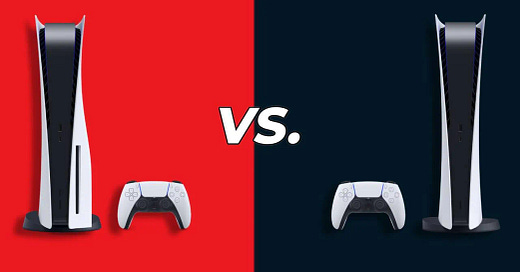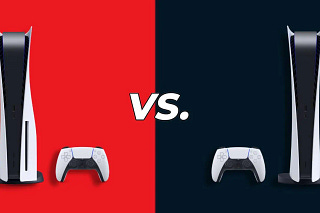Best drawing tablet for beginners: the best tested tablets from Wacom, Huion and more
You may already have the best tablet at home
I’ve been a longtime pencil-to-paper artist, but recently decided to make the jump to fully-digital doodling. During that switch, I’ve been testing a few different ways to commit the pictures in my head to paper, and I’ve come to some conclusions about which drawing tablets make the best entry point for newcomers and which ones are stinkers.
Still on the hunt for Sony’s game console? Check out our PS5 restock updates.
With one key exception, all the drawing tablets I’ve tested are the traditional kind – blackish slates that transfer your “pen” strokes to a computer screen. They range from simplistic and cheap to fairly large and feature-packed. And they are certainly not all created equal. These are my picks for the best drawing tablets for beginners.
➡️ How to pick the best drawing tablet
📝 Decide if you want to draw directly on a screen or on your computer via tablet
💵 Prioritize your goals within a budget – size, feel and features affect the price
🔌 Go wired: Bluetooth is nice, but at the entry level, it can be troublesome
1. Wacom Intuos S
Best overall drawing tablet
✅ Great drawing feel
✅ Included pen has good pressure sensitivity
❌ Mac OS compatibility is iffy
Wacom has been undeniably the biggest name in the art tablet world for the last 20 years, and its easy to see why when you start drawing with the Wacom Intuos S. The drawing surface simulates physical paper drawing well, even for this budget device, the pen sensitivity is fantastic, and its feature set is quite nice, particularly when you get one on sale.
The only issues I had with this tablet were to do with setup – it’s not perfect out of the box, and it takes some fiddling to get it there. I also found it disappointing to use with my iMac, particularly in Bluetooth mode, where it was unusably stuttering. Even wired, it was subject to occasional brief freezes, though I can’t say with complete confidence that wasn’t an issue with my computer, rather than the tablet.
That said, the rare freeze while using it in wired mode was more than made up for by the smooth pressure sensitivity and the sublime feel of the drawing surface. And for a quite nice $69 price, while not the cheapest drawing tablet, it’s still easy to fit into a limited budget, especially when it’s on sale, which it essentially always is, these days.
iPad + Apple Pencil
Best screen-based option for beginners
✅ The Apple Pencil is very featureful
✅ Lots of different apps to use
❌ Photoshop for iPad isn’t ready for primetime
The iPad/Apple Pencil combo gets the top best overall drawing tablet largely because it’s so useful otherwise, but also because the Apple Pencil – yes, even the first-gen one from 2015 – is such a great product. It’s pressure- and- tilt-sensitive, and the seamlessness with which it operates is a revelation, if you’ve ever used products like these. And while you can, of course, use an iPad Pro and Apple Pencil 2, the regular iPad still works great.
It has downsides, of course – you’ll need an iPad, which can be pricey, even compared to a lot of dedicated screen-based drawing tablets, especially when considering any of the 2022 iPad lineup, though you’ll get a significantly more versatile device, too. It may not be the best, either, if Photoshop is your go-to for creation – the iPadOS Photoshop app is almost there, but it’s a little under-baked.
Still, if you aren’t ready to jump on the screen-less art tablet train, and you already have an iPad around, you could do far worse for the money. It also serves as a particularly compelling option if you don’t already own a proper laptop or desktop computer.
3. Huion Inspiroy H950P
Best budget drawing tablet
✅ Great out-of-the-box experience
✅ Very large drawing surface
❌ Slick surface might not be to everyone’s liking
Out of the box, the best bang for your buck, when sticking to a tight budget, is the Huion Inspiroy H950P. This 8.7in- by- 5.4in wired tablet takes almost no configuration besides getting the Huion Tablet app up and running, and it worked great for me on Mac OS. It also has a full eight shortcut buttons, so you’re not constantly needing to go hunt through menus for frequently used features, or go back and forth between your canvas and side buttons.
Now, I wouldn’t recommend this tablet over the Wacom Intuos S unless you just really need a nice, expansive drawing surface or you don’t want to bother with configuration after you install the drivers for it. The surface is slick, which can be hard if you, like me, have a hard time keeping lines straight – an issue I had when I was learning to draw, and one that’s returning as I age.
In all, though, this $69 tablet has seen regular sales lately (as of this writing, it’s just $39), but even at its full price it’s a nice deal for someone who wants to learn how to use a drawing tablet without breaking the bank.
Why I can help you draw the right conclusion
I’ve been using technology to augment my art for well over 20 years, going back to Photoshop 3.1 on my old Apple Performa 550 when I was a teenager in the 90s. I love technology like drawing tablets, but I worry that objects like them can be too hard to casually get into, and that seems wrong, considering how basic and approachable putting a graphite tip to paper is. That’s the place I choose to come at art tablets from. If that speaks to you, you’re who this guide is for.
Let me help you
I’ve thought plenty about this, but if you still have questions, feel free to contact me via The Shortcut Twitter account. There will always be angles I hadn’t considered and products I haven’t tried. I’ll try to help you find the right tablet for you, even if it’s not on this page.